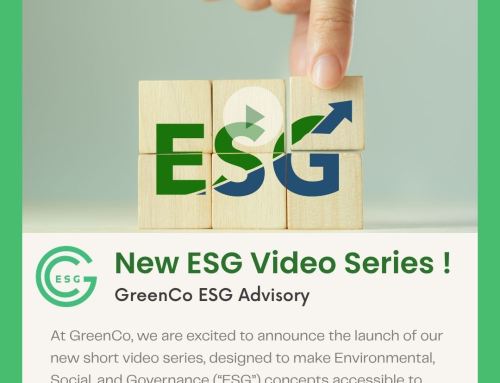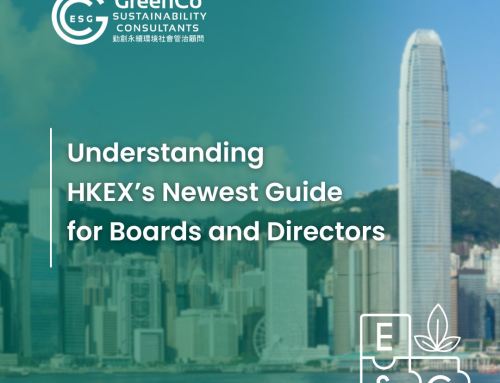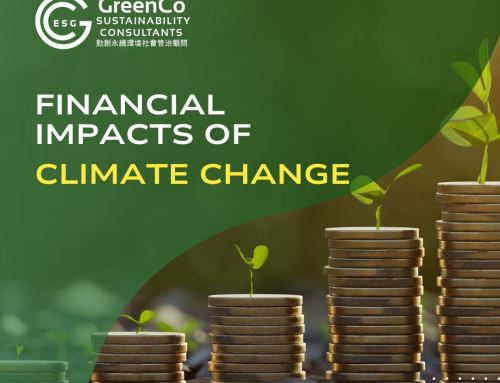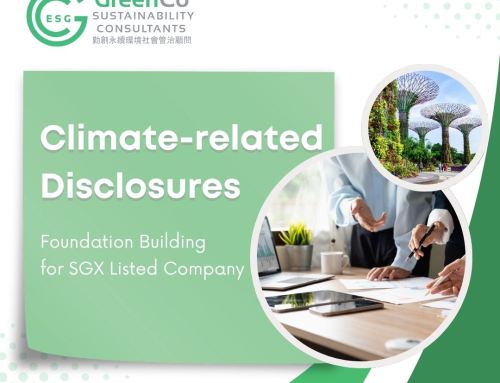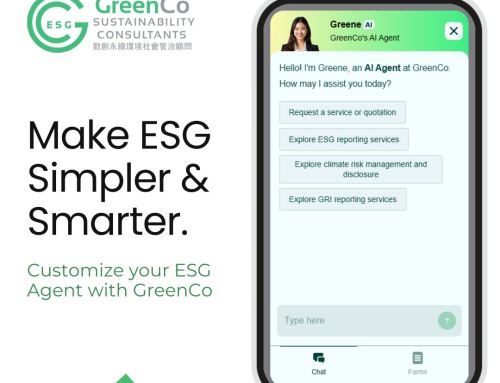For those potential clients who may want to know more about the security features associated with GreenCo’s digital ESG data collection portal, we summarise the key security features below.
Ensuring the privacy and security of your data is a top priority. Our server infrastructure and system maintenance is performed by multinational development teams. You can rest easy, knowing that we take every precaution to provide an online service with high grade security.
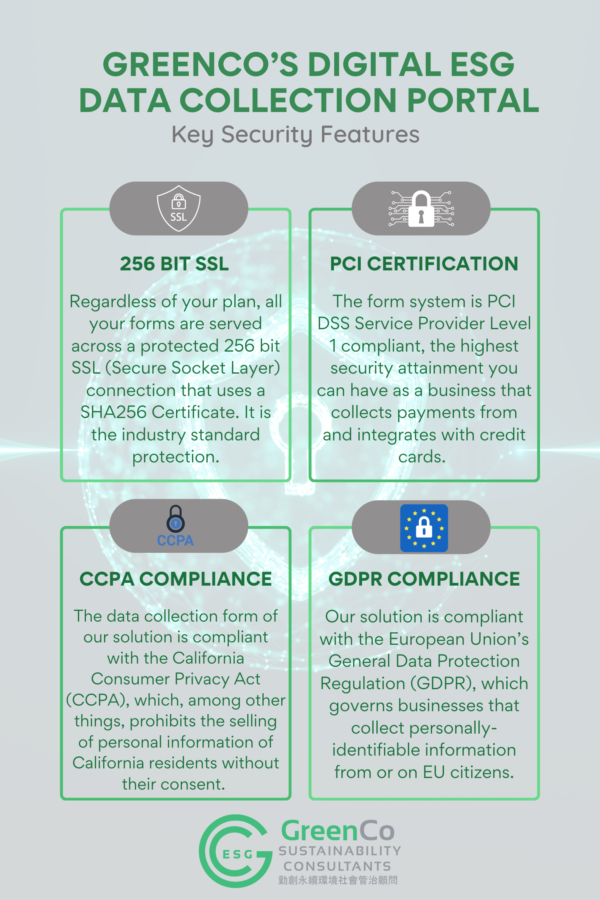
About GreenCo ESG Consulting
GreenCo is a professional ESG advisory firm accredited with ISO 9001 in ESG Reporting and Climate Policy Advisory Services. Established in 2016, we were born to tackle ESG and climate risk management challenges. GreenCo has a professional team consists of talents with multiple backgrounds with
- PhD
- Practitioner Member of the Institute of Environmental Management and Assessment (IEMA)
- CFA (the CFA Institute) and Certificate in ESG Investing
- EFFAS Certified ESG Analyst (CESGA)
- Completion of Certified GRI Training Programme
- Certified Public Accountant (for assurance in accordance with ISAE 3000)
- Member of Global Association of Risk Professionals
- Master’s degree in envirnomental science
GreenCo has solid track record in ESG advisory for over 70 listed companies in Hong Kong, Mainland China, Singapore and Korea, covering all industries under the Hang Seng Industry Classification System.