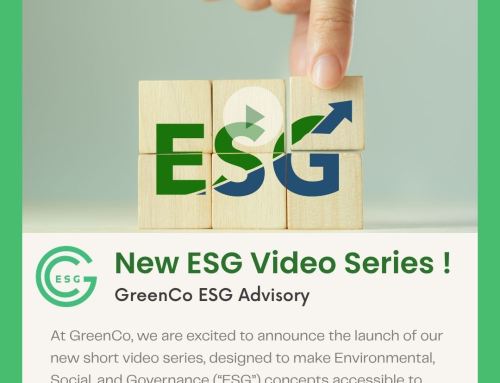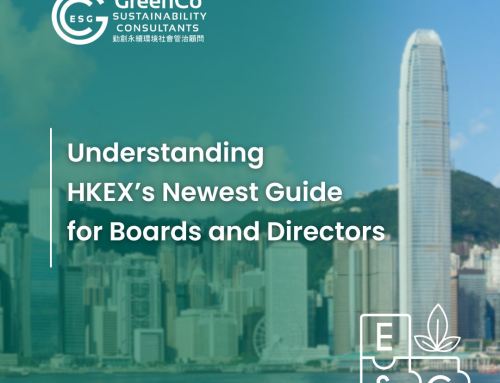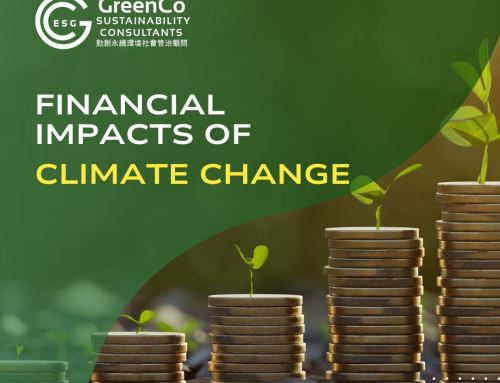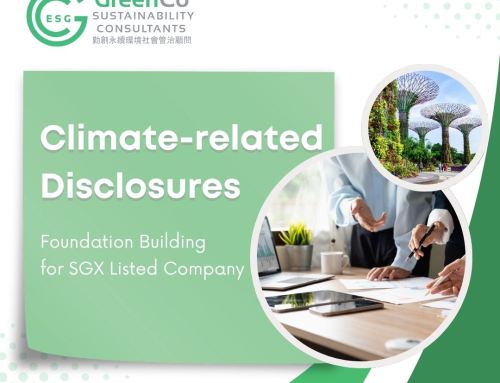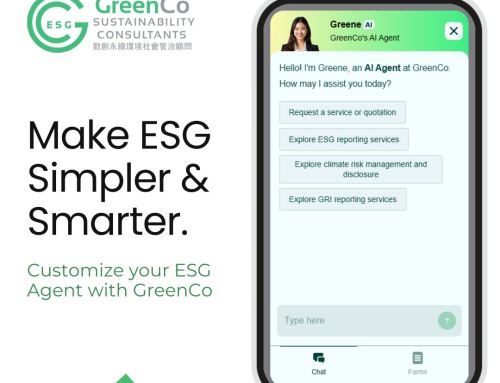Major suppliers to McDonalds and KFC, including Chinese firm Fujian Sunner and Indian firm Venky’s, are among those graded “high risk”, both in the management of sustainability and in antibiotics stewardship in particular. Furthermore, 72% of index companies performed poorly on management and disclosure of greenhouse gas emissions, putting the implementation of the Paris Agreement in jeopardy.
http://www.ethicalcorp.com/comment-improper-antibiotics-use-putting-food-industry-high-esg-risk